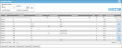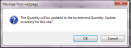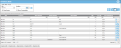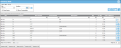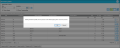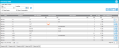Working with the Inventory Count
Inventory counting is at the heart of your IntelliTrack application. Most likely, much of your day-to-day inventory counting will be performed via a portable device with the IntelliTrack Mobile application
Immediate Count Update Setting
Each site contains a setting called Immediate Count Updates (see "Site Options").
Note: The Immediate Count Updates setting applies to consumable inventory only; it does not apply to asset inventory.
When immediate count updates is set for a site, the portable consumable count will always be considered the on hand item count and an update count will not need to be performed. However, if the immediate count updates setting is not used for a site, the portable item consumable inventory count will be stored separately from the on hand quantity as the Inventoried quantity. In this case, you need to perform a count update to move the inventoried quantity into the on hand quantity; see "How to Update the Inventory Count". When your site stores the physical count as a separate inventoried quantity, you also have the option to delete the inventoried values, instead of updating the count with them.
How to Update the Inventory Count
An update count is performed from the Inventory Data page. In order to perform an update count:
- Your site must not use the immediate count update option. When it does not, the Update Counts icon is activated at the Inventory Data page.

- You have physical counts for your site inventory contained at the Inventory Data page as the Inventoried quantity and you want to move this inventoried quantity to on hand quantity.
To update the on hand count with the inventoried count for a site:
- Open the Inventory Data page by selecting Inventory > Inventory Data from the navigation pane.
- In the Select Filter Criteria portion of the page, select the site for which the inventory counts need updated.
- To update the on hand quantity with the inventoried quantity, select the Update Counts icon that is found in the top-right area of the page, above the inventory grid.

- The following message appears onscreen.
- This message notifies you that the quantity will be updated to the inventoried quantity. To continue with this operation, click OK. To cancel this operation, click Cancel to close the message and return to the Inventory Data page.
- If you click OK, the message closes, and a message appears onscreen, "Updating count. Please wait..."
- When the message closes from the page, the inventoried quantity has been moved to the quantity column for each item at this site.
Deleting Inventoried Quantity
If you are not going to use your inventoried count for any reason, and want to clear it out, you may delete the inventoried values from your site's inventory by using the Delete Inventoried Count icon. 
Note: If you delete your inventoried values, they are not used as a replacement value for the on hand quantity and they are removed from the system.
In order to delete the inventoried quantity:
- Your site must not use the immediate count update option. When it does not use this option, the Delete Inventoried Count icon is activated at the Inventory Data page.

- You have physical counts for your site inventory contained at the Inventory Data page as the Inventoried quantity and you want to remove this inventoried quantity from the system.
To delete the inventoried quantity, refer to the steps that follow.
- Open the Inventory Data page by selecting Inventory > Inventory Data from the navigation pane.
- In the Select Filter Criteria portion of the page, select the site that contains the inventory values that need to be removed.
- To delete the inventoried quantity for this site, select the Delete Inventoried Quantity icon.

- A message appears onscreen to notify you that deleting inventoried quantity removes physical counts without applying them. To continue, select Ok. (If you do not want to do this, selectCancel to close the message and return to the Inventory Data page without deleting the physical counts.)
- If you select Ok, the message closes and the physical counts will be removed from the site inventoried count; a spinning indicator appears onscreen to show this.
- When the system has removed all physical inventory counts for this site, the indicator closes and the Inventoried quantity has been removed from this site, also the Inventoried quantity has not been applied to the on hand quantity.